1
2
3
4
5
6
7
8
9
10
11
12
13
14
15
16
17
18
19
20
21
22
23
24
25
26
27
28
29
30
31
32
33
34
35
36
37
38
39
40
41
42
43
44
45
46
47
48
49
50
51
52
53
54
55
56
57
58
59
60
61
62
63
64
65
66
67
68
69
70
71
72
73
74
75
76
77
78
79
80
81
82
83
84
85
86
87
88
89
90
91
92
93
94
95
96
97
98
99
100
101
102
103
104
105
106
107
108
109
110
111
112
113
114
115
116
117
118
119
120
121
122
123
124
125
126
127
128
129
130
131
132
133
134
135
136
137
138
139
140
141
142
143
144
145
146
147
148
149
150
151
152
153
154
155
156
157
158
159
160
161
162
163
164
165
166
167
168
169
170
171
172
173
|
import pyautogui
import schedule
import time
import os
from itertools import product
from datetime import datetime
import pyperclip
import sys
import keyboard
input_command1 = "/bl"
input_command2 = "end"
box1_position = (958, 643)
box2_position = (1142, 616)
box3_position = (1369, 648)
folder1_path = 'D:/midjourney相关/midjourney_PythonAuto/f1'
folder2_path = 'D:/midjourney相关/midjourney_PythonAuto/f2'
folder3_path = 'D:/midjourney相关/midjourney_PythonAuto/f3'
file_delay = 1
index = 0
combinations = []
paused = False
auto_paused = False
last_active_time = time.time()
pause_start_time = None
auto_pause_start_time = None
total_pause_time = 0
def get_current_time():
return datetime.now().strftime("%Y-%m-%d %H:%M:%S")
def get_files(folder_path):
return [os.path.join(folder_path, file_name) for file_name in os.listdir(folder_path) if os.path.isfile(os.path.join(folder_path, file_name))]
def open_file_dialog_and_select_files(file_path, box_position):
print(f"{get_current_time()} - 打开文件对话框并选择文件:{file_path}")
pyautogui.click(box_position)
time.sleep(2)
pyautogui.hotkey('ctrl', 'l')
time.sleep(1)
pyperclip.copy(os.path.dirname(file_path))
time.sleep(1)
pyautogui.hotkey('ctrl', 'v')
pyautogui.press('enter')
time.sleep(1)
pyautogui.click(662, 643)
time.sleep(1)
pyperclip.copy(os.path.basename(file_path))
time.sleep(1)
pyautogui.hotkey('ctrl', 'v')
time.sleep(1)
pyautogui.press('enter')
time.sleep(file_delay)
def execute_blend_command():
print(f"{get_current_time()} - 执行/blend命令")
time.sleep(2)
pyautogui.click(965, 853)
pyautogui.typewrite(input_command1)
time.sleep(1)
pyautogui.typewrite(input_command2)
pyautogui.press('enter')
time.sleep(1)
pyautogui.click(1315, 849)
time.sleep(1)
pyautogui.click(896, 433)
time.sleep(2)
def init_combinations():
global combinations
files1 = get_files(folder1_path)
files2 = get_files(folder2_path)
files3 = get_files(folder3_path)
combinations = list(product(files1, files2, files3))
def task():
global index, paused, auto_paused, last_active_time, total_pause_time, auto_pause_start_time
current_time = time.time()
elapsed_time = current_time - last_active_time
if paused or auto_paused:
if auto_paused and auto_pause_start_time is None:
auto_pause_start_time = current_time
return
if auto_pause_start_time is not None:
total_pause_time += current_time - auto_pause_start_time
auto_pause_start_time = None
active_time = elapsed_time - total_pause_time
if active_time >= 120:
auto_paused = True
print(f"{get_current_time()} - 自动暂停。\n\n")
return
if index < len(combinations):
file1, file2, file3 = combinations[index]
print(f"{get_current_time()} - 处理组合:{os.path.basename(file1)} 和 {os.path.basename(file2)} 和 {os.path.basename(file3)}")
execute_blend_command()
open_file_dialog_and_select_files(file1, box1_position)
open_file_dialog_and_select_files(file2, box2_position)
open_file_dialog_and_select_files(file3, box3_position)
time.sleep(1)
pyautogui.press('enter')
time.sleep(1)
pyautogui.press('enter')
time.sleep(1)
index += 1
else:
print(f"{get_current_time()} - 所有组合已处理完成。")
schedule.cancel_job(job)
sys.exit()
def toggle_pause():
global paused, pause_start_time, total_pause_time, auto_pause_start_time
paused = not paused
if paused:
pause_start_time = time.time()
auto_pause_start_time = None
print(f"{get_current_time()} - 任务已暂停。\n\n")
else:
if pause_start_time is not None:
total_pause_time += time.time() - pause_start_time
pause_start_time = None
print(f"{get_current_time()} - 任务已继续。\n\n")
def continue_auto_pause():
global auto_paused, last_active_time, total_pause_time, auto_pause_start_time
auto_paused = False
last_active_time = time.time()
total_pause_time = 0
auto_pause_start_time = None
print(f"{get_current_time()} - 自动暂停已解除。\n\n")
def listen_keyboard():
keyboard.add_hotkey('p', toggle_pause)
keyboard.add_hotkey('o', continue_auto_pause)
init_combinations()
job = schedule.every(1.5).minutes.do(task)
listen_keyboard()
while True:
schedule.run_pending()
time.sleep(1)
|
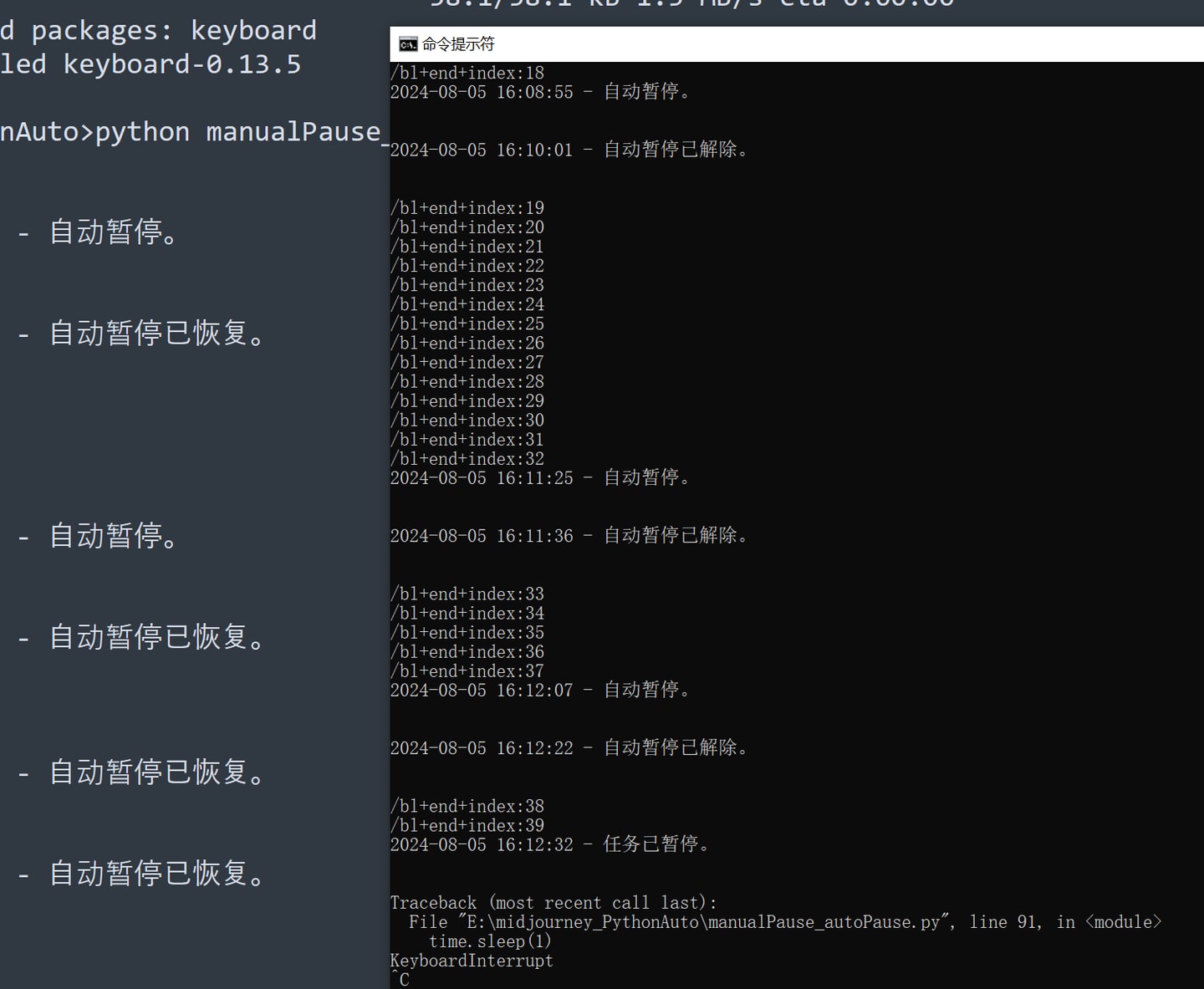
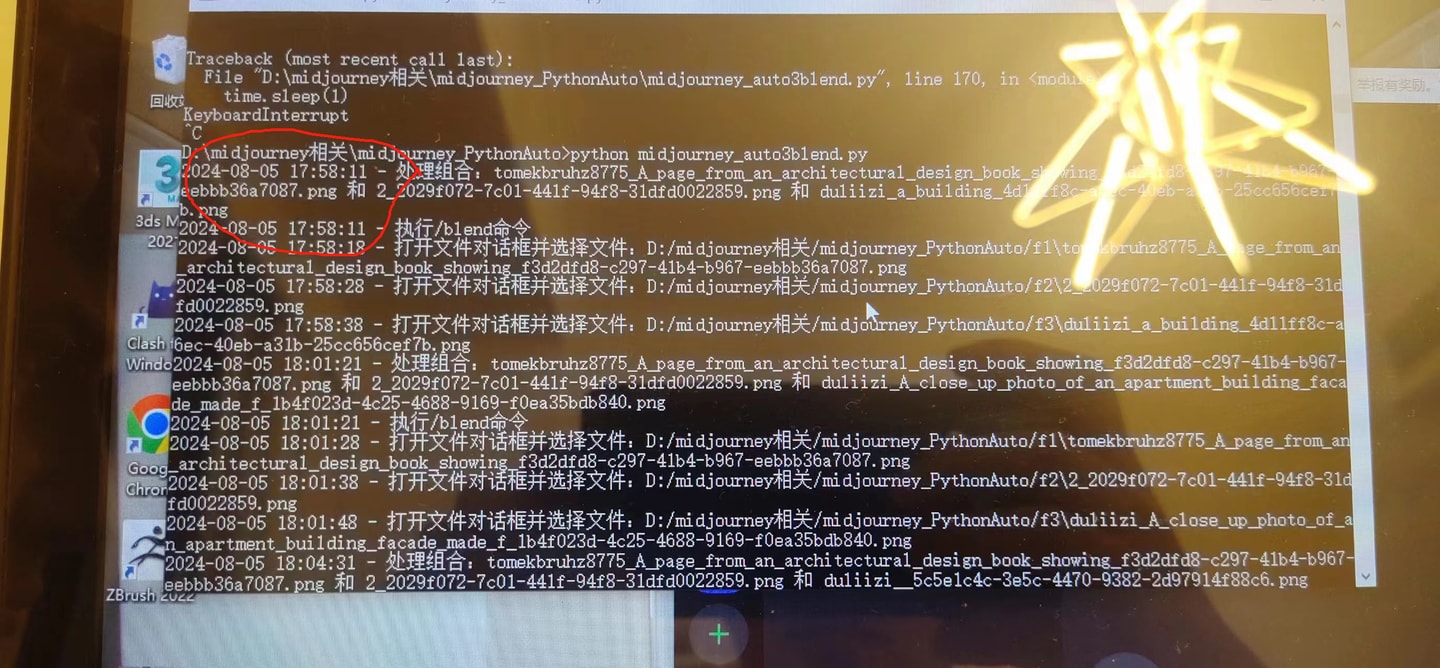
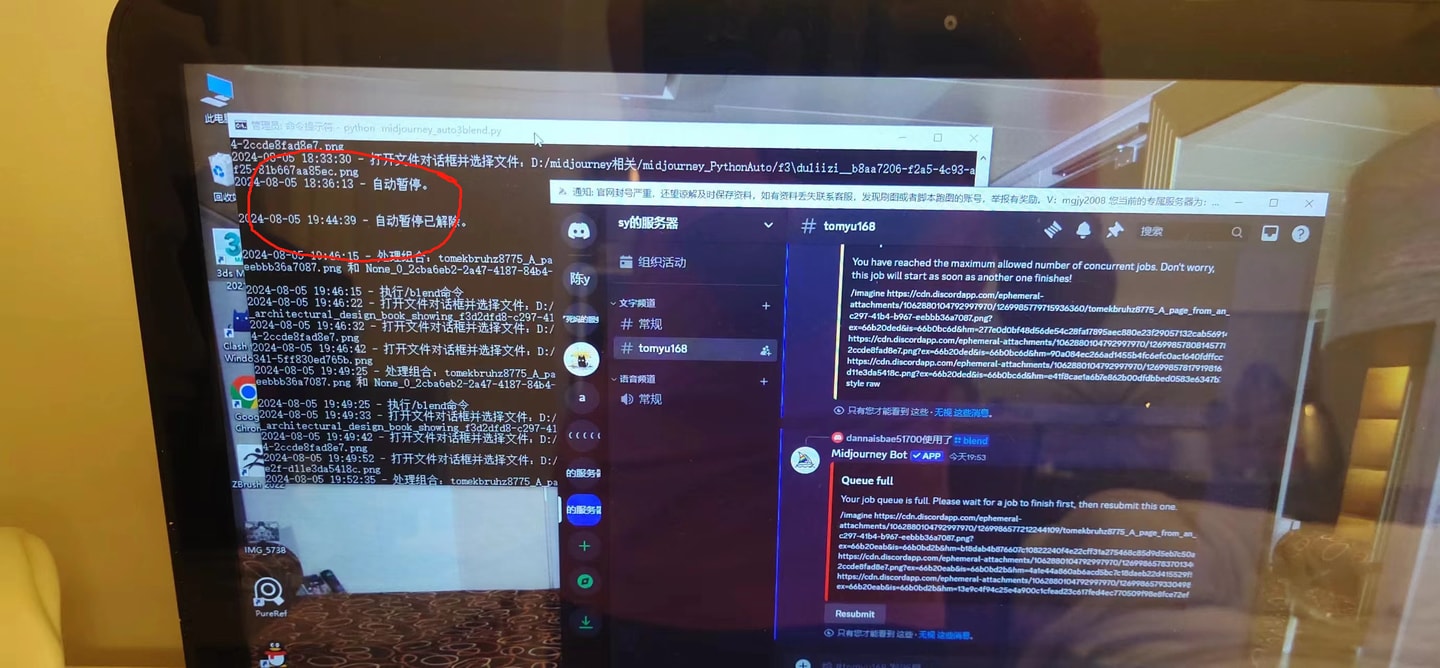
评论